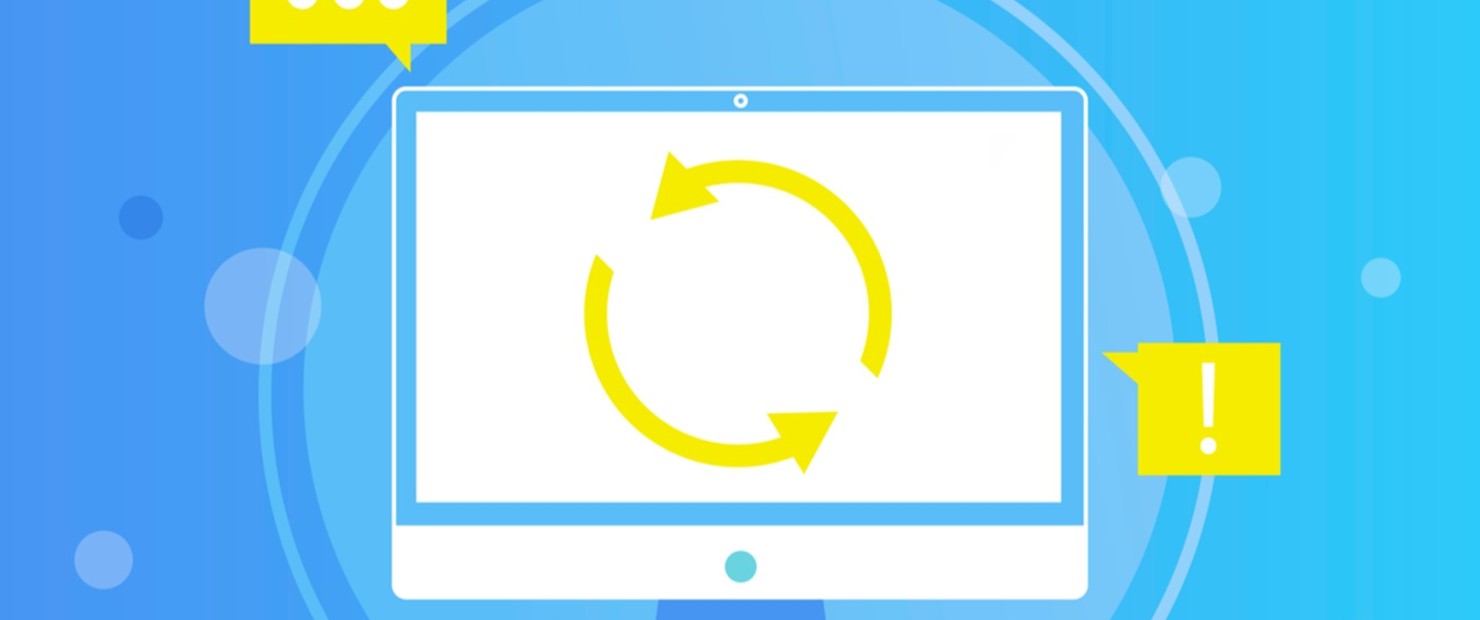
Are you taking the necessary steps to reach out to your audience?
In an increasingly competitive advertising landscape, captivating the attention of your audience can be difficult. Particularly, drawing back in customers that have visited your site already can be a whole different challenge.
However, retargeting provides businesses with another way to reach their desired audience, which can be particularly useful when trying to convert a user that has shown interest, however, has not yet purchased.
Below, we’ll go into detail about the best strategies for Google Display Network retargeting in particular, a popular platform that can generate some impressive results for online advertisers.
Before we give you our top tips and tricks, you’ll need to understand exactly what remarketing, and Google Display Network remarketing, is.
Essentially, remarketing ads appear to users who have visited your website or, in some cases, used your mobile app. Remarketing is a way for businesses to reconnect with their audience, while continuing to build brand awareness.
With Google Display Network remarketing (GDN), the idea is the same, whereby businesses can re-target their chosen audience through the network. The ads can be completely tailored to the audience and their preferences, allowing for strategic positioning on websites that are part of the GDN.
Using small pieces of code placed on your website, Google can track new users’ cookies, which are small files automatically saved on the individuals browser that stores information such as preferences.
This code can then be used to create an anonymous list of users who visited your site. Once they’ve visited and left your site, their unique cookies will alert Google Display remarketing ads to appear on relevant sites as they continue to browse.
As previously mentioned, Google Display remarketing ads appear on sites relevant to your own, and that are part of the Google Display Network, or when users search for related terms on Google.
Remarketing ads can appear as a banner ad across the top of the page, or on either side of a page. With Google Display remarketing, you have the choice to display ads that incorporate images, text, videos, or rich media.
There are many benefits associated with Google Display retargeting. From increasing brand awareness to driving sales, here are some of the major benefits for businesses looking to capitalise on the platform:
With some clear benefits associated with Google Display Network remarketing campaigns, we’re sure you’ll be eager to get started.
There are two ways you can create Google Display Network remarketing campaigns, and we’ll tell you how to do the remarketing that works best for your business.
Before you can make a campaign, you’ll need to make sure you have a Google Analytics account. You can sign up for one for free.
And now you have your desired list.
For making a campaign, we’re going to outline how you can make a remarketing campaign that is based on the “website visitors option”, as, for many businesses, this will be the go-to-choice.
Now you know what Google Display Network remarketing ads are and how to make them, here are some of our top tips and tricks to maximise your return on investment.
Our first piece of advice is to avoid placing your remarketing ads on mobile game apps. This is because, often, people accidentally click on ads, which means pointless clicks end up costing you and bringing in no return. While it may seem like a great idea at the time to target a wide range of users, often, it can produce fruitless results.
Secondly, we recommend you specifically target users that have abandoned their baskets. It can be an extremely valuable opportunity to target people who did not complete their purchase, as they’re already close to making their purchasing decision. Often, all it can take is a reminder of your business for them to return to complete their purchase on your site, as opposed to going to a competitor.
Did you know that you can also use Google Display Network retargeting ads to cross-sell or up-sell to existing customers? Customers that have made one purchase from you already may be interested in complementary purchases. You can do this by creating a retargeting list called “converted customers”. While it may be a smaller list, the users you’ll be targeting will already be familiar with your business.
Finally, we recommend using responsive display ads. This is because these ads can automatically adjust their size, format, and appearance to fit almost any available space. Responsive display ads can help to save you a lot of time, and ensures your ads always appear to users in the best format.
The team at Diginius are experts at creating, managing, and optimising Google ad campaigns for a variety of businesses. Contact us today to find out more about our PPC management services and how we can help you to maximise your advertising success on Google.

Chester Yang is the Microsoft Program Manager at Diginius with a background in economics and quantitative research.
At Diginius, Chester focuses on nurturing partnerships with PPC agencies and integrating marketing and sales solutions.